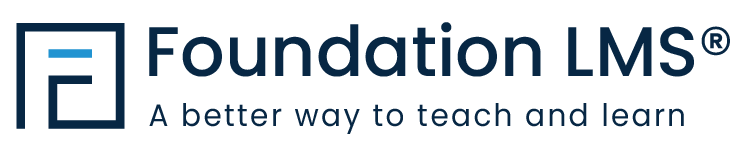Have a Question?
How to Add a Student
This tutorial will walk you through the process of adding a new Student in Foundation LMS.
1. Click “Students” to access the “Students” section.
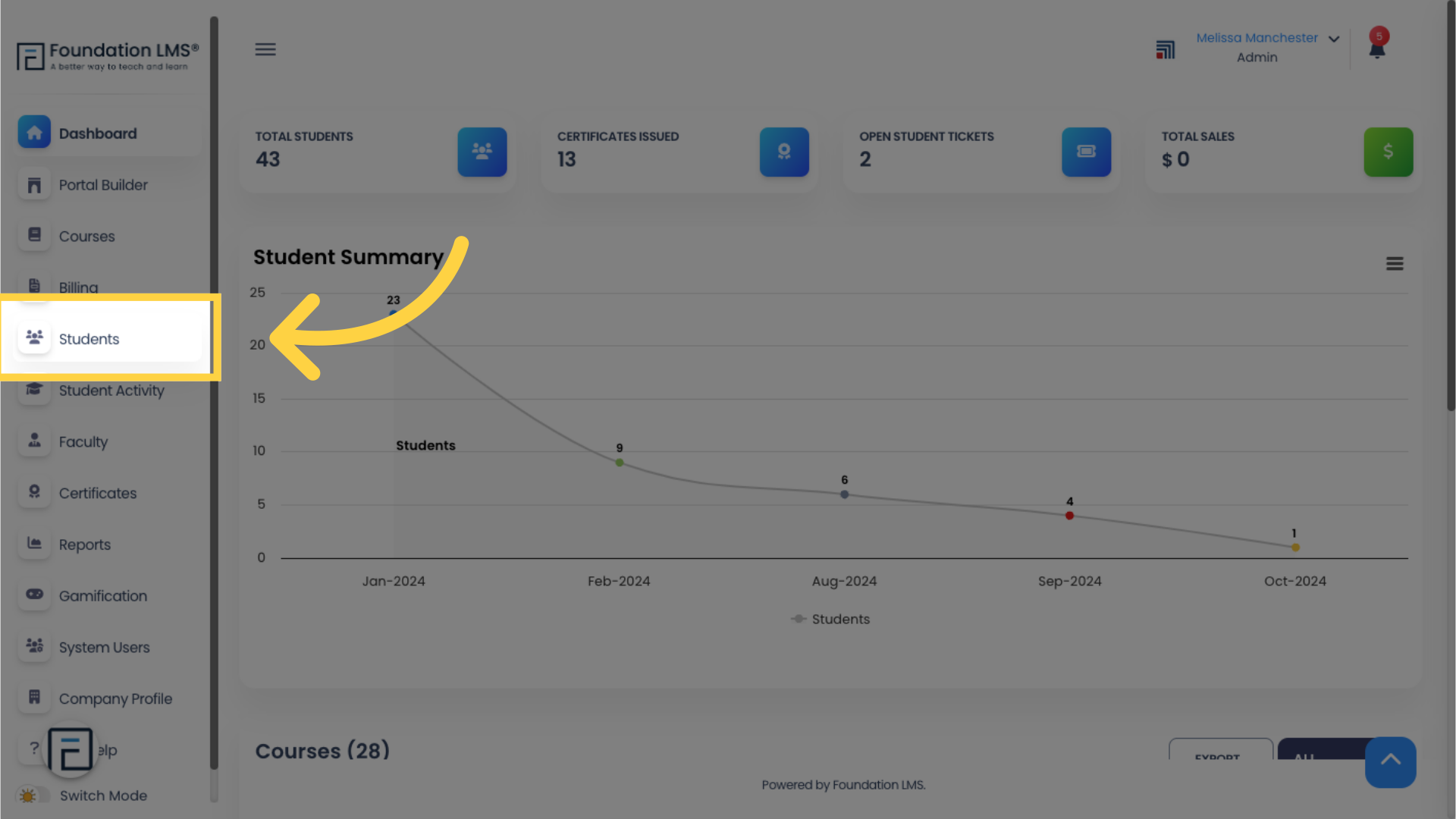
2. Click “ADD NEW”.
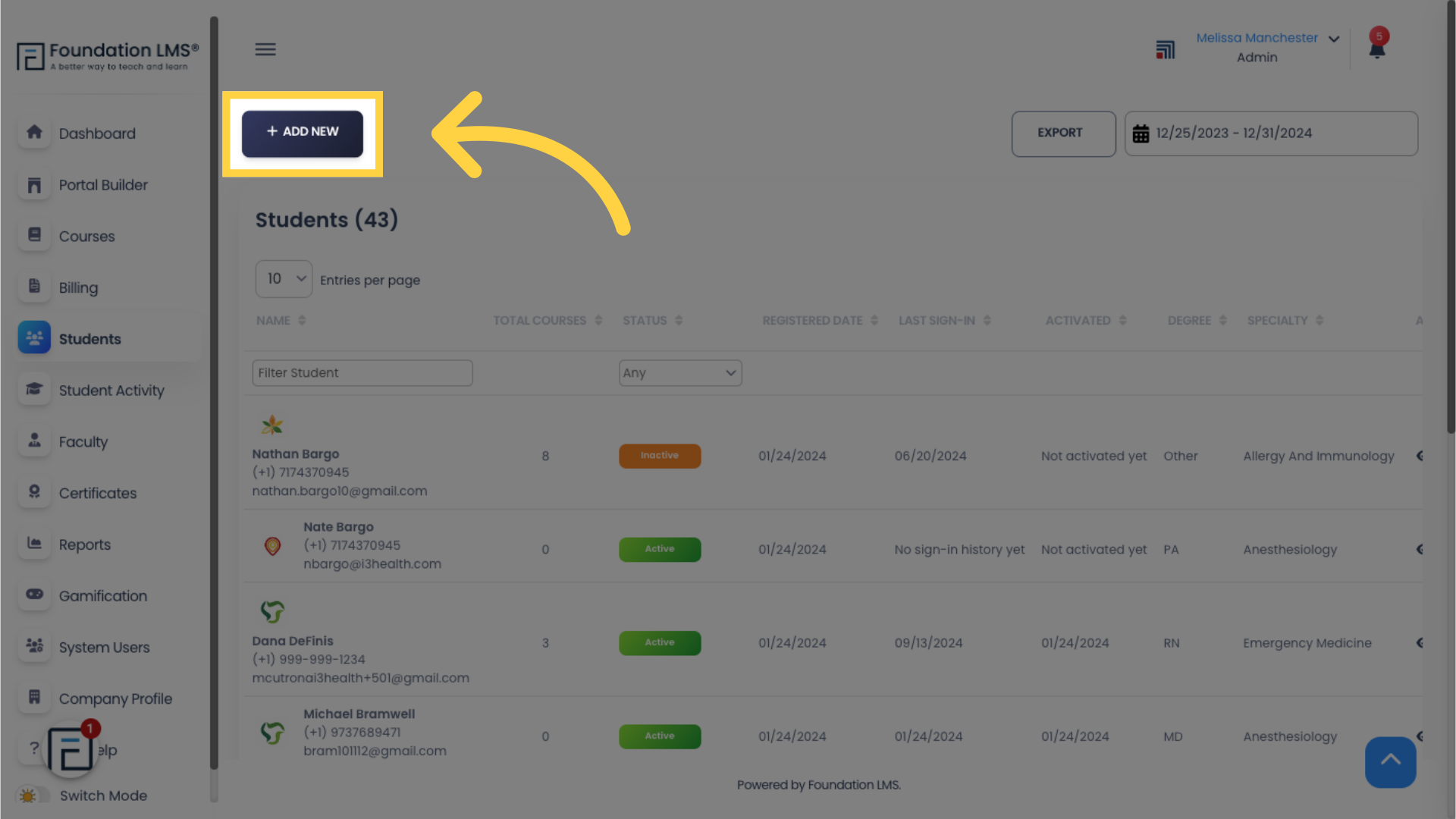
3. Click the “Edit” icon to select the Student’s avatar.
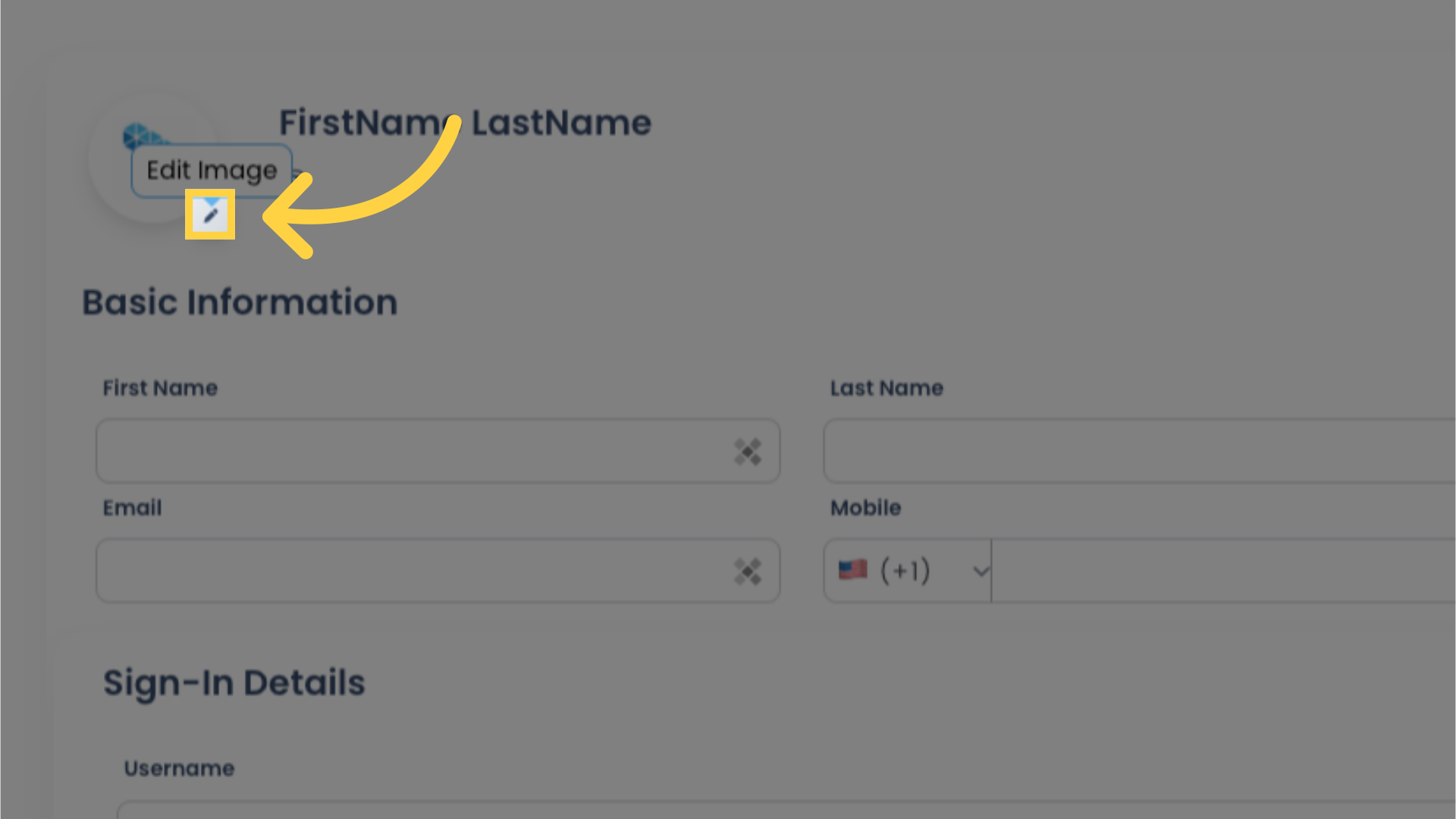
4. You can choose from the list of available avatars on the left, or you can select your own image by clicking the “Edit” icon in the “Upload Your Own Avatar” panel.
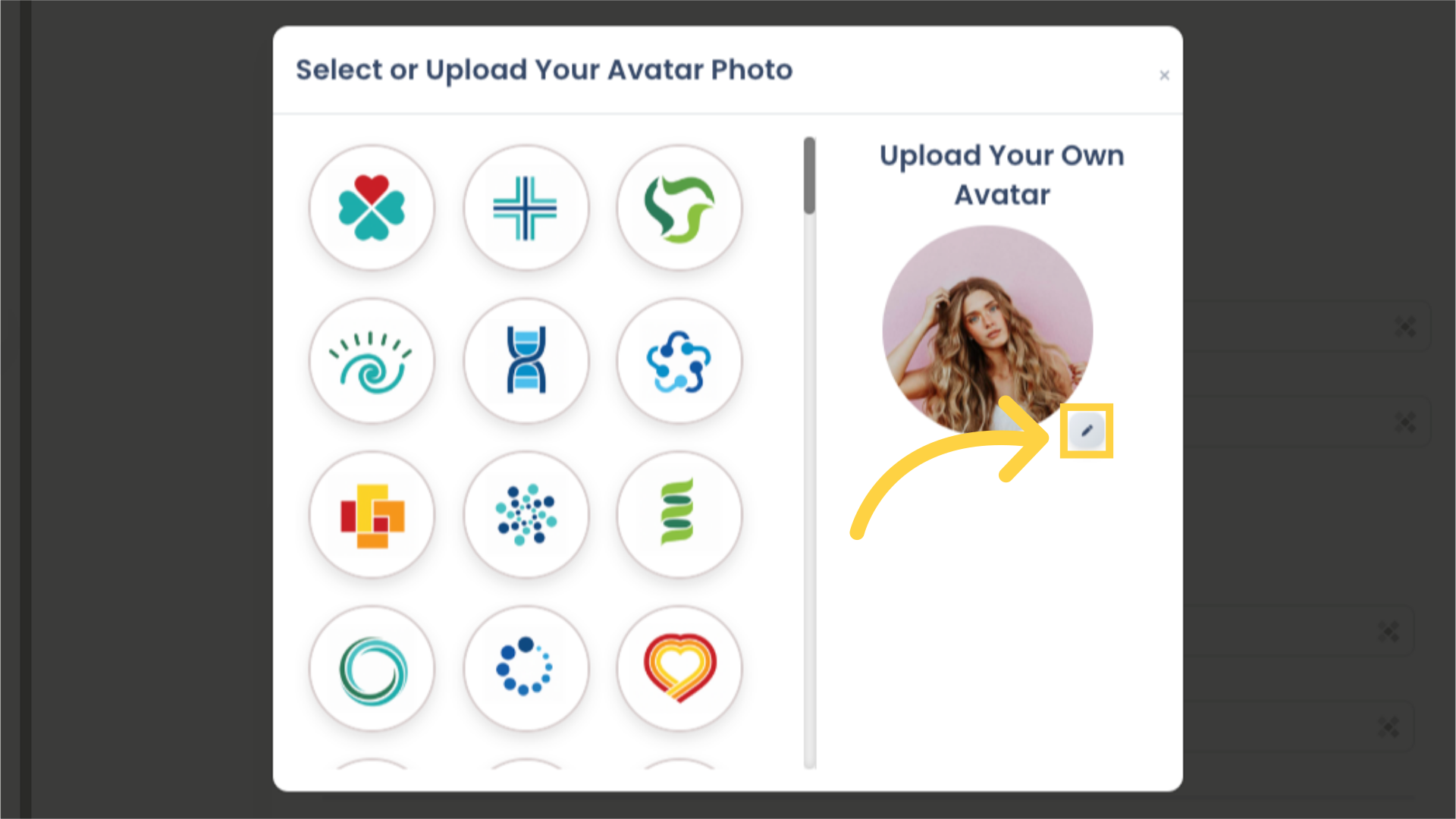
5. Enter the Student’s basic information. All of the fields in this section are required fields. At the bottom of this page, you may see additional custom fields for Students. These fields may or may not be required depending on how they were configured by the primary user in your company profile.
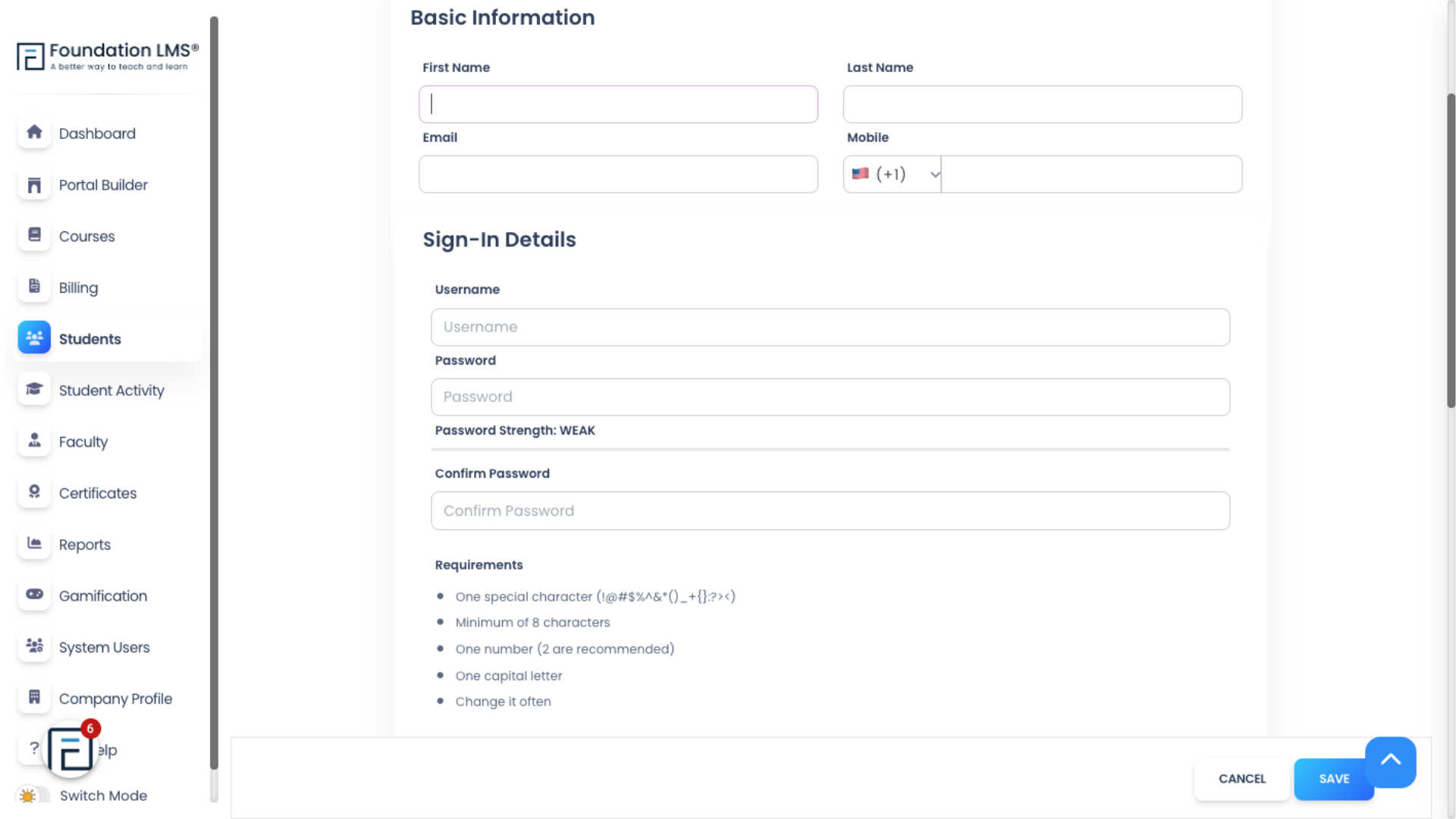
6. Click “SAVE” to save the Student information or Click “CANCEL” to return to the Student list without saving.
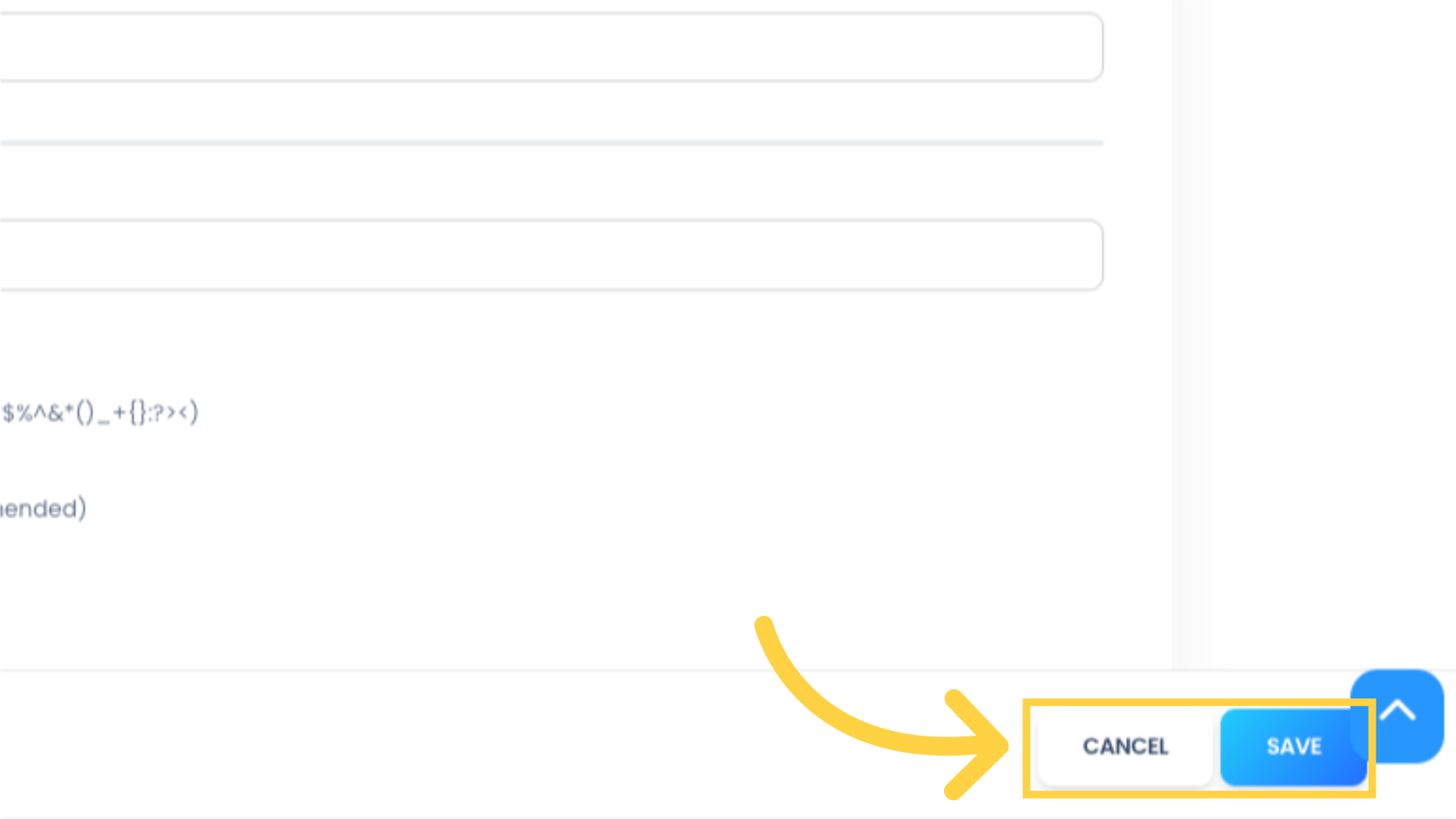
7. There are a couple other ways in which you can add a Student in Foundation LMS. You can add Students from active Courses by clicking the “+” button above the progress bar in the Course Builder. Students added to the system this way will also be enrolled to the Course.
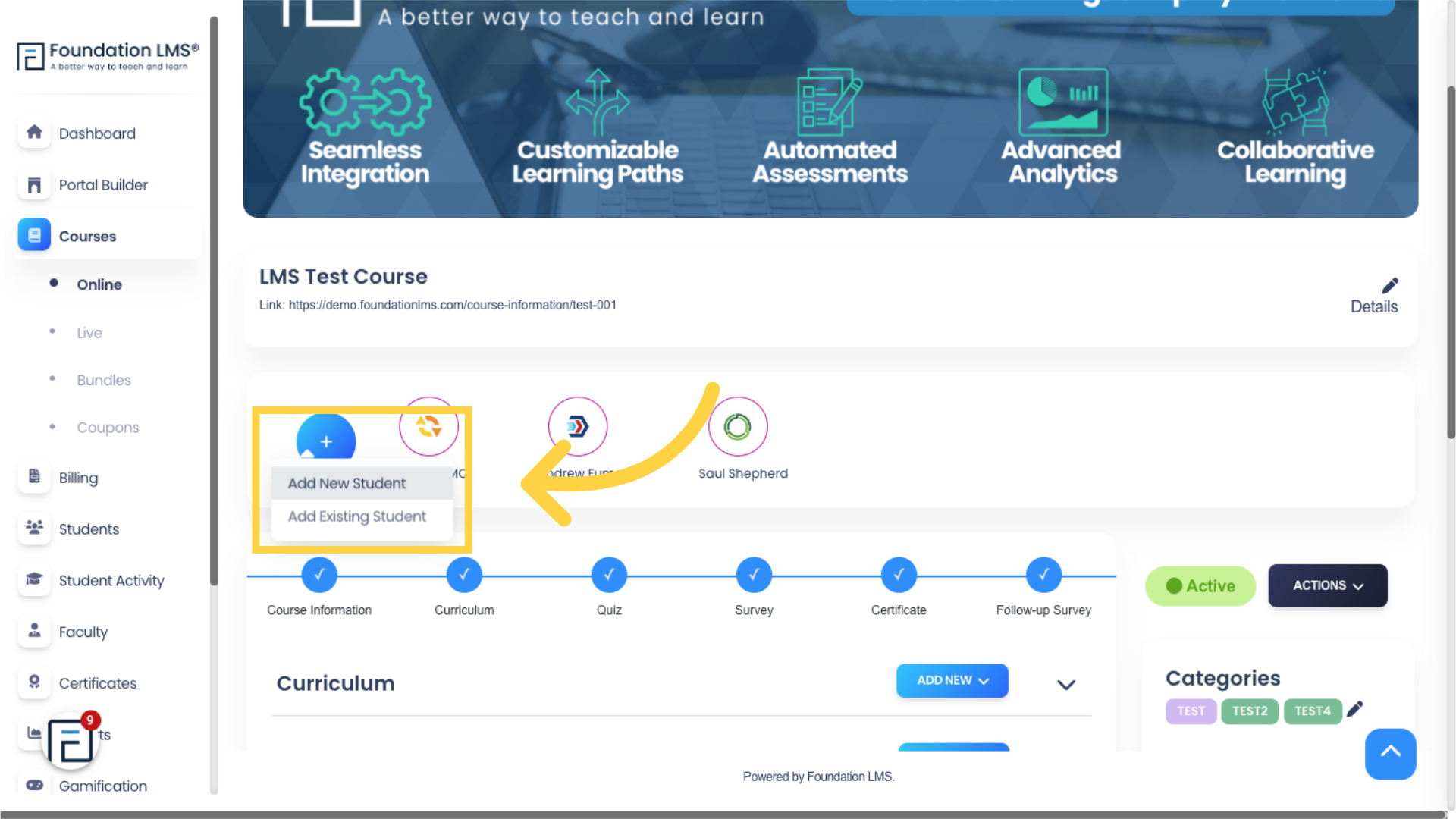
8. You can also add a Student from System Users. Click System Users -> Manage Users.
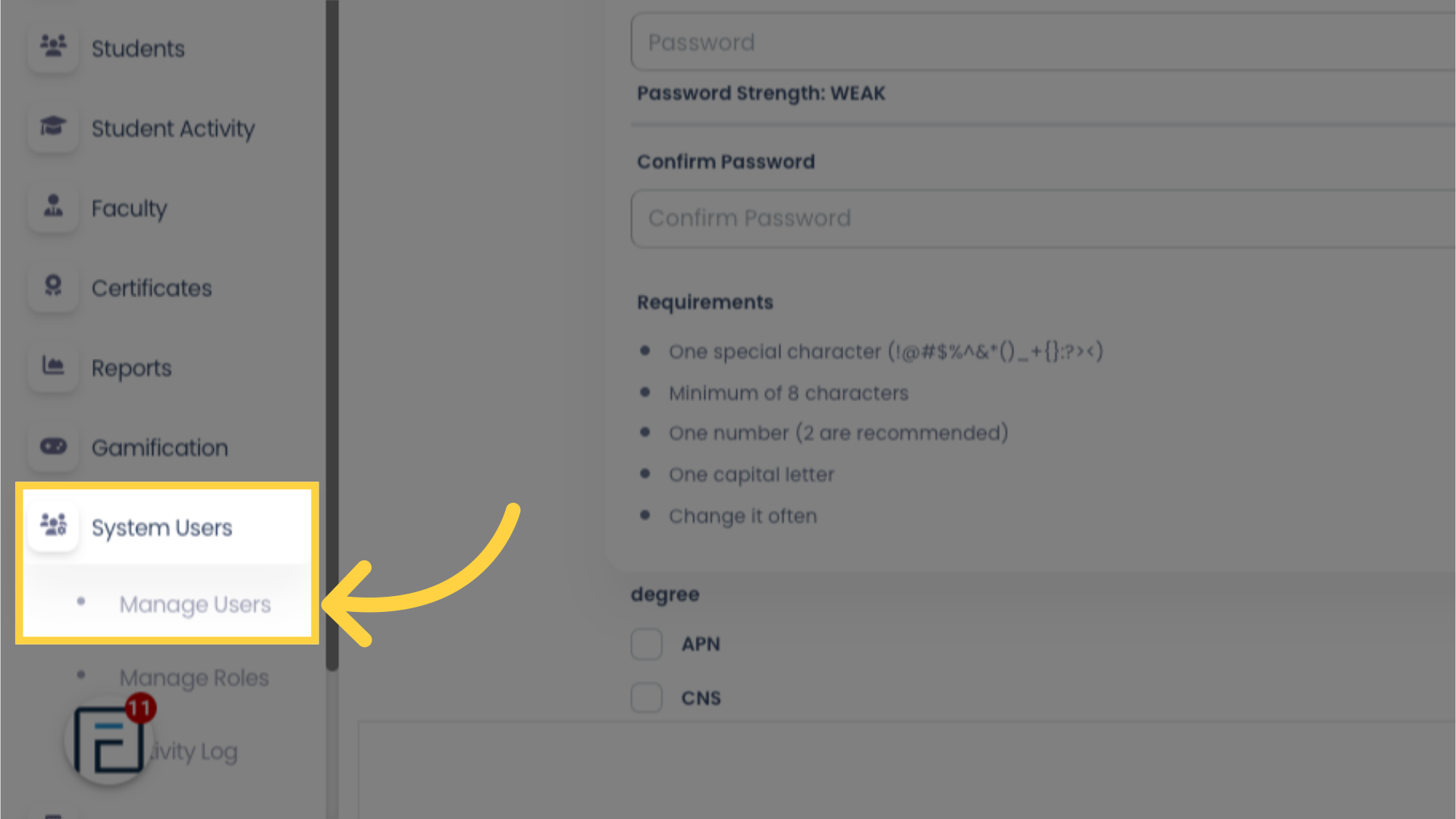
9. Click “ADD NEW STUDENT”. Then fill in all the fields as needed.
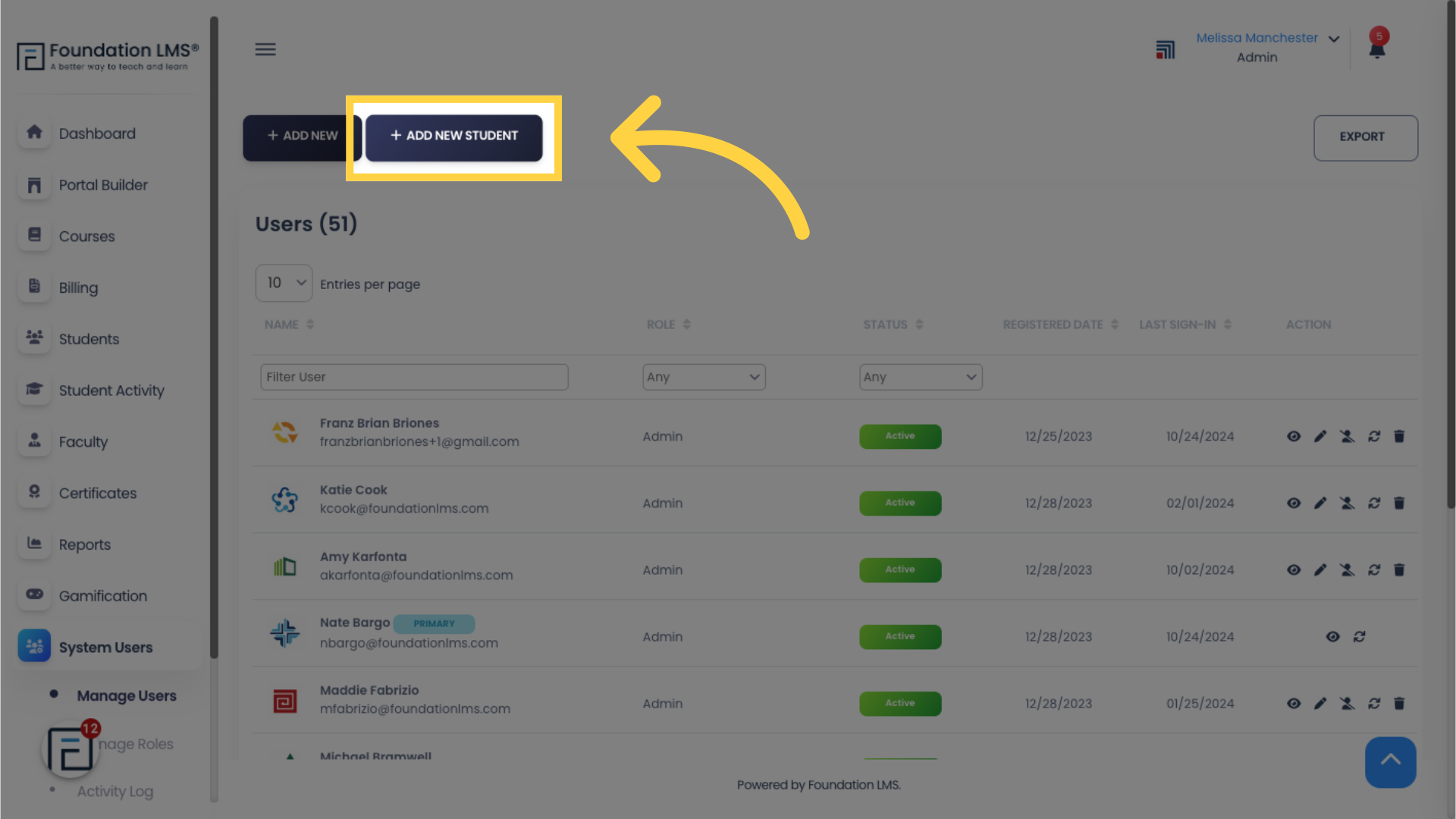
Thank you for watching our tutorial on how to add a Student in Foundation LMS.