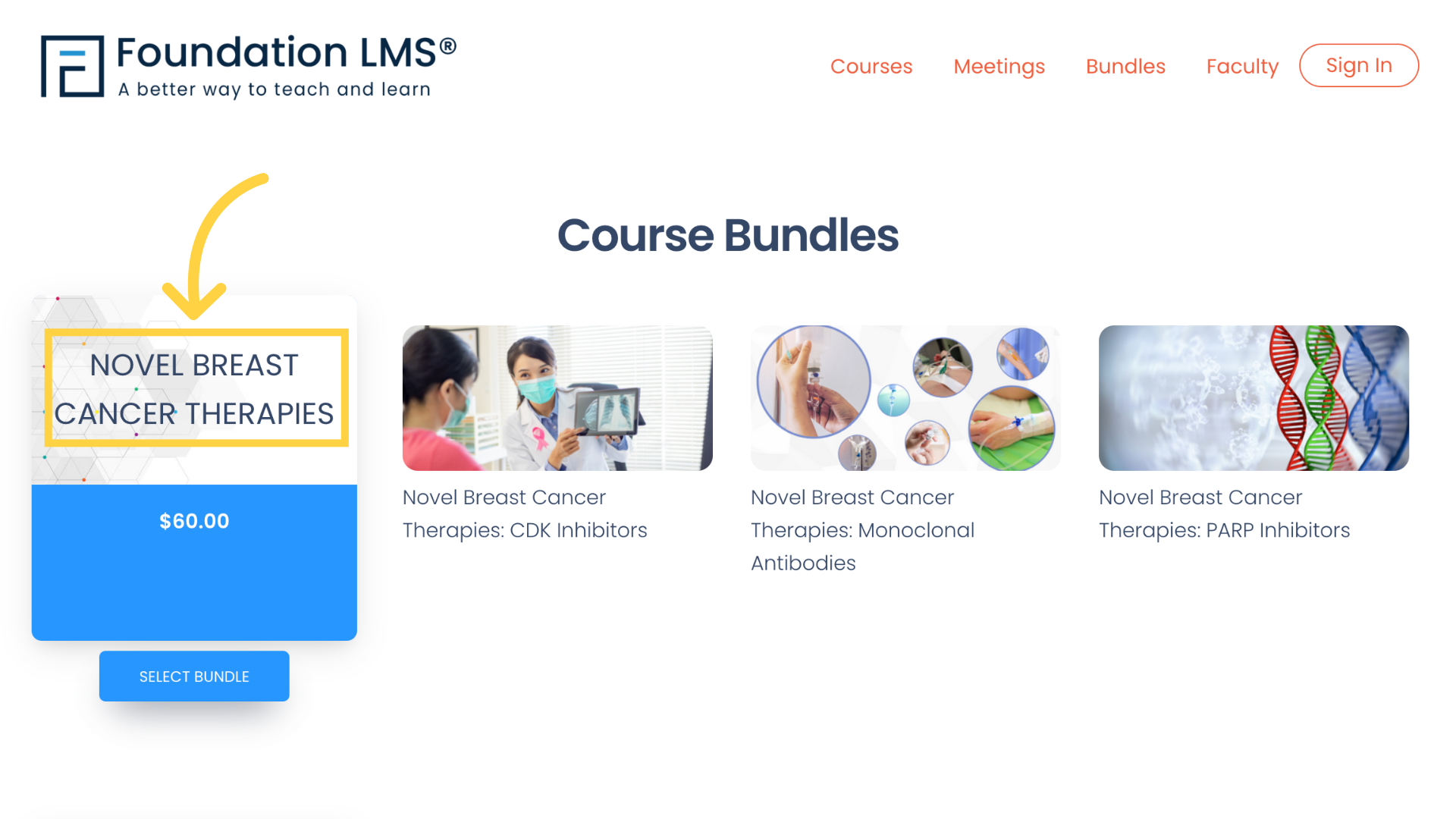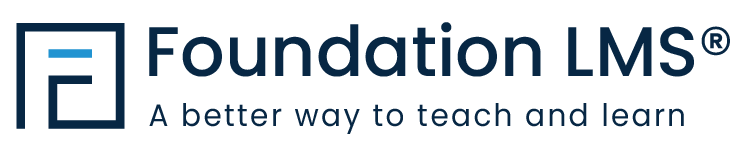Have a Question?
How to Manage Course Bundles
This tutorial will walk you through managing Course Bundles in Foundation LMS. Course Bundles allow you to offer your Students multiple Courses for one price.
1. Navigate to Course Bundles by clicking “Courses”, then “Bundles”.
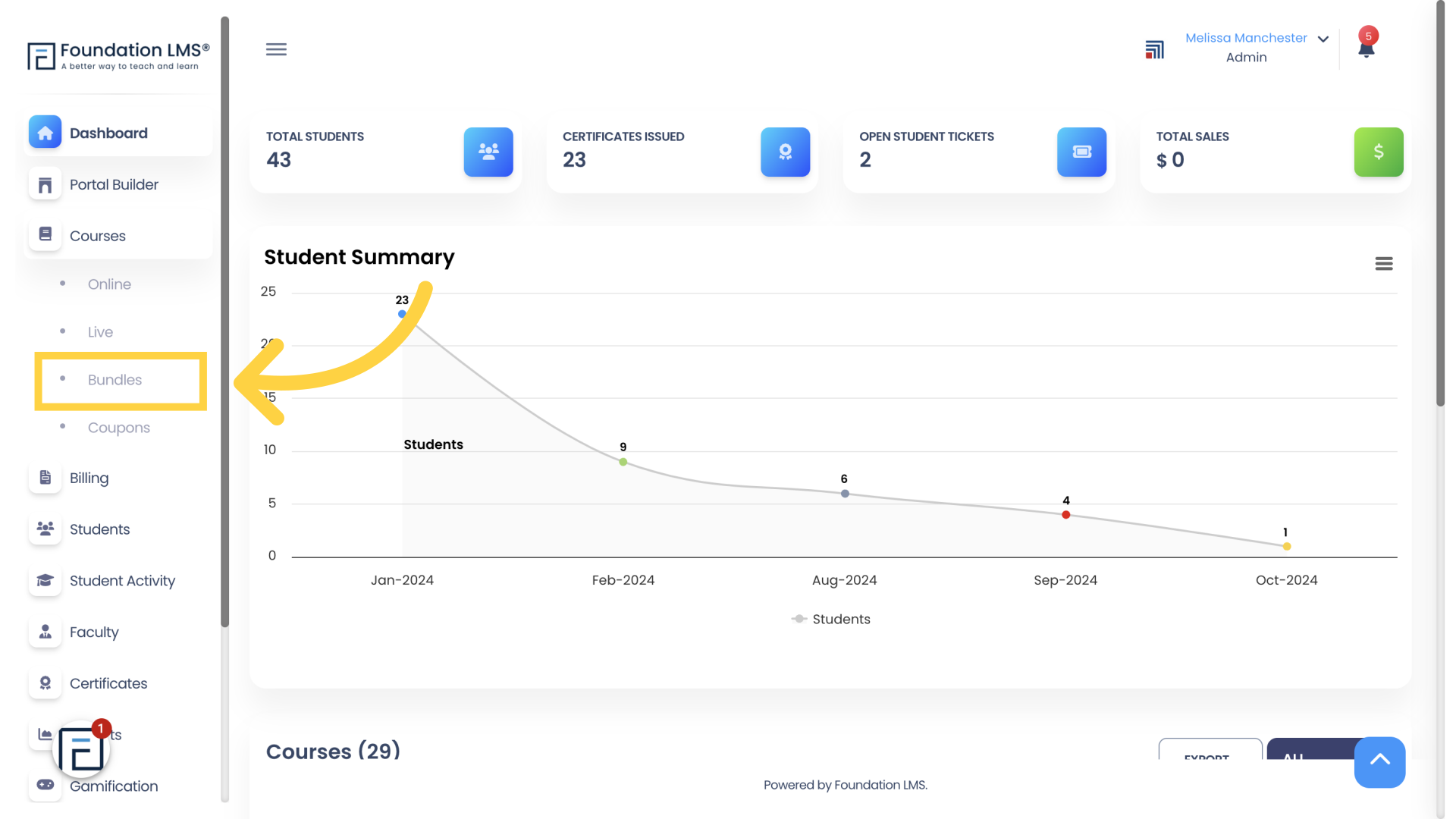
2. Click “ADD NEW”.
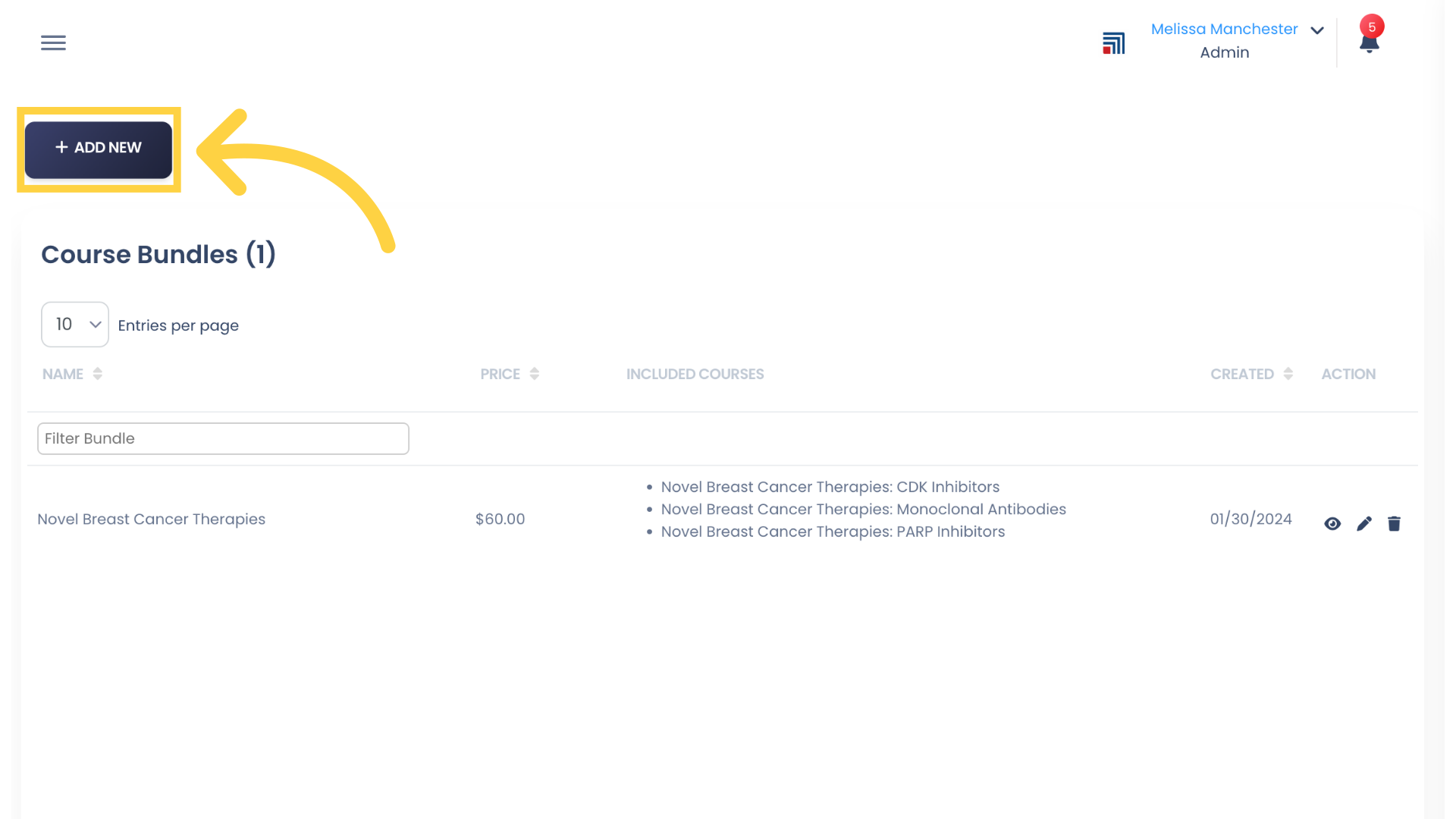
3. Click the pencil icon to select your Bundle image file. This image will appear on the Portal home page.
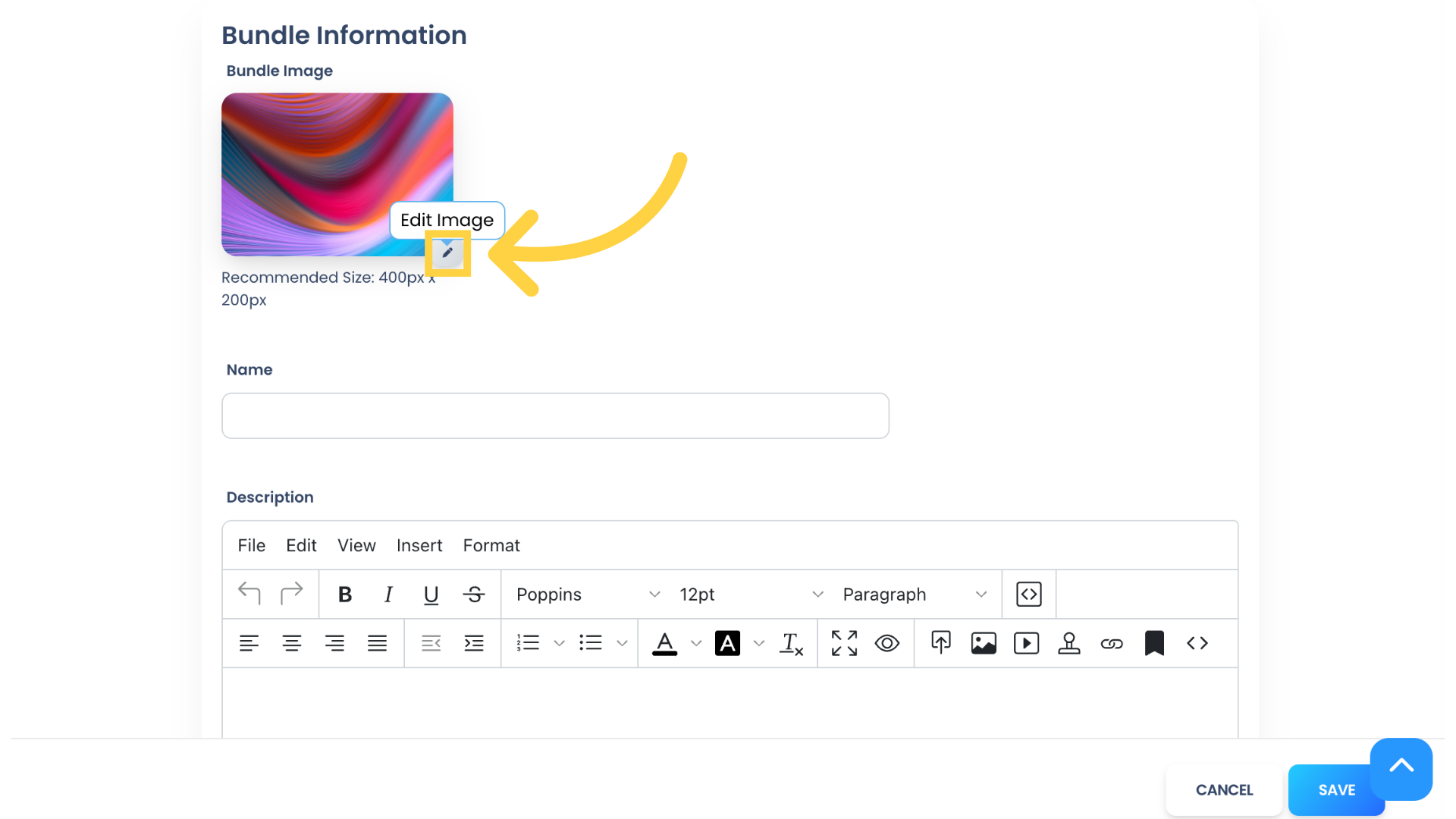
4. Adjust and crop the uploaded image if needed. Then click “CROP” to apply your Bundle image.
Note: The Bundle Name will appear as overlayed text on the Bundle image in the Portal home page, so keep that in mind when you’re designing your Bundle image.
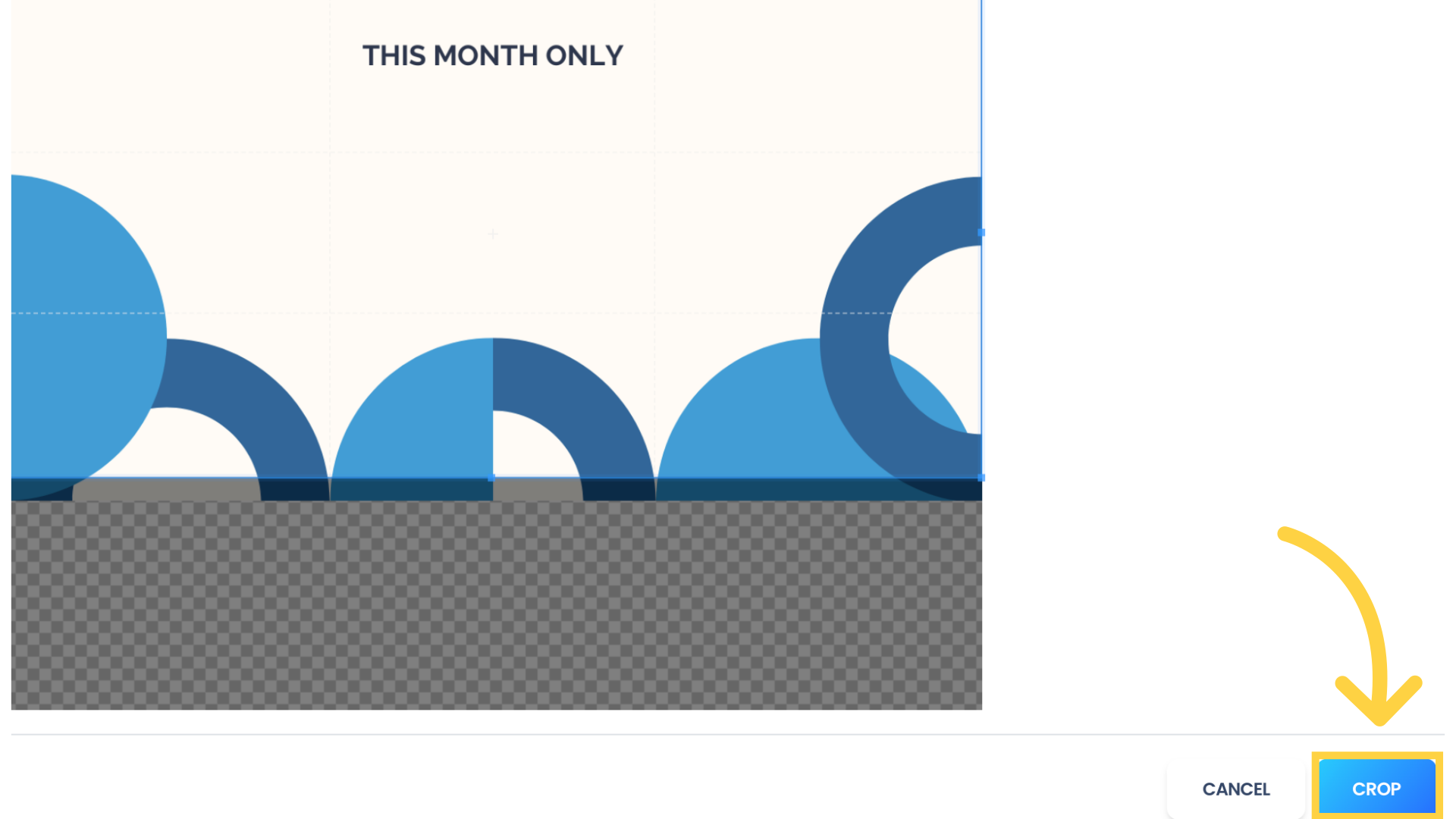
5. Give your Bundle a Name and a short Description.
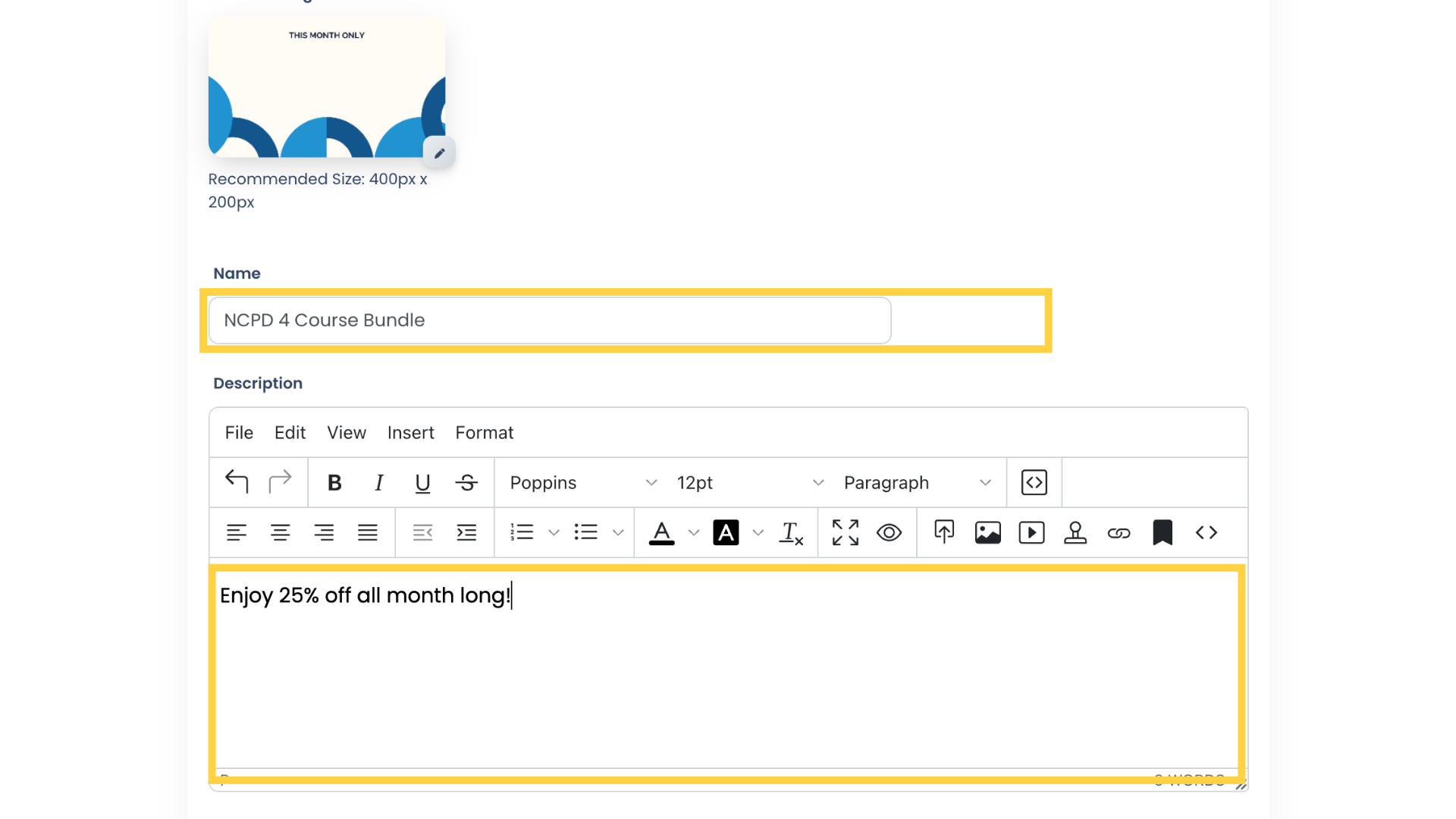
6. Set the price for your Bundle.
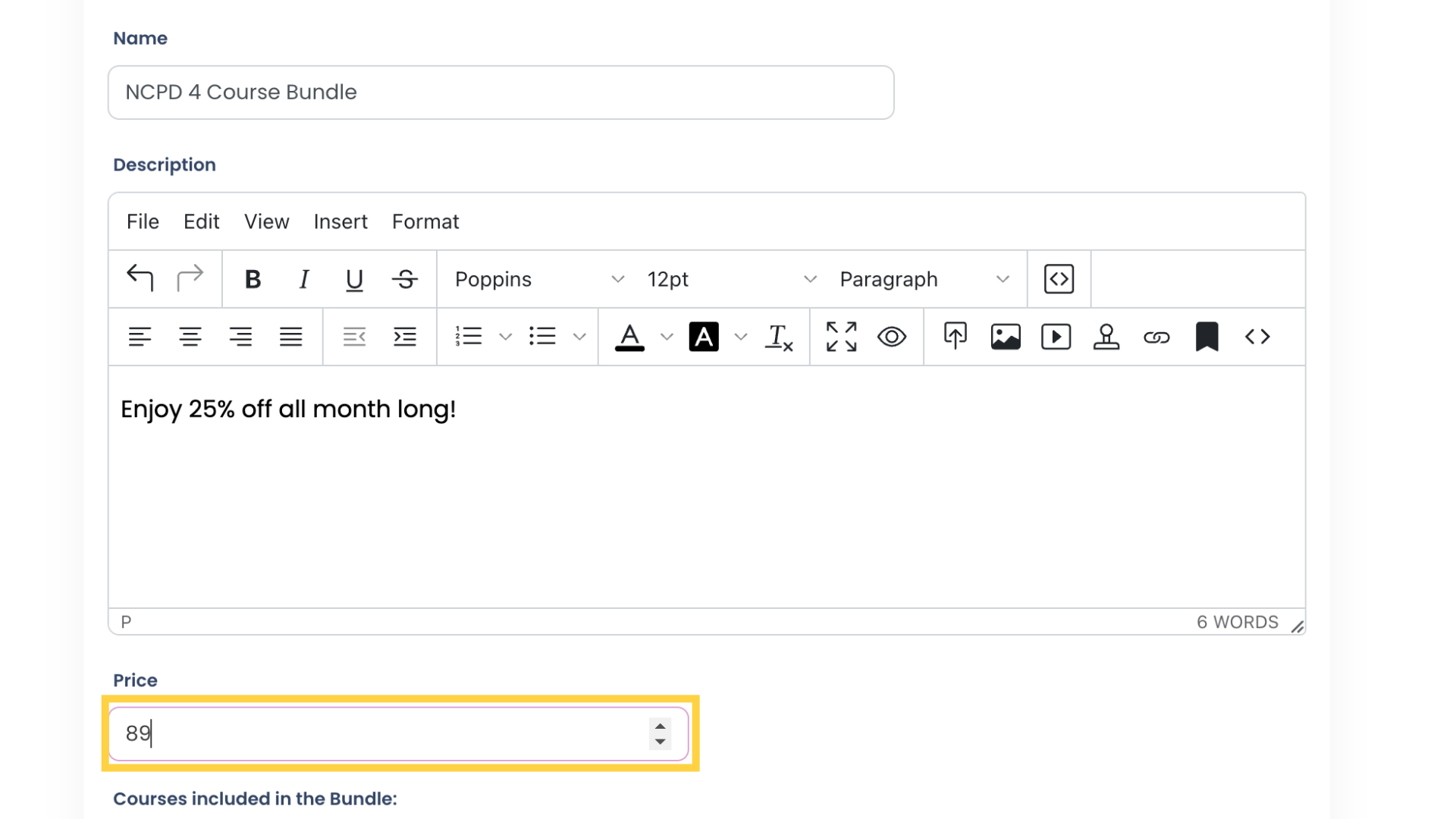
7. Select the Courses to be included in the Bundle.
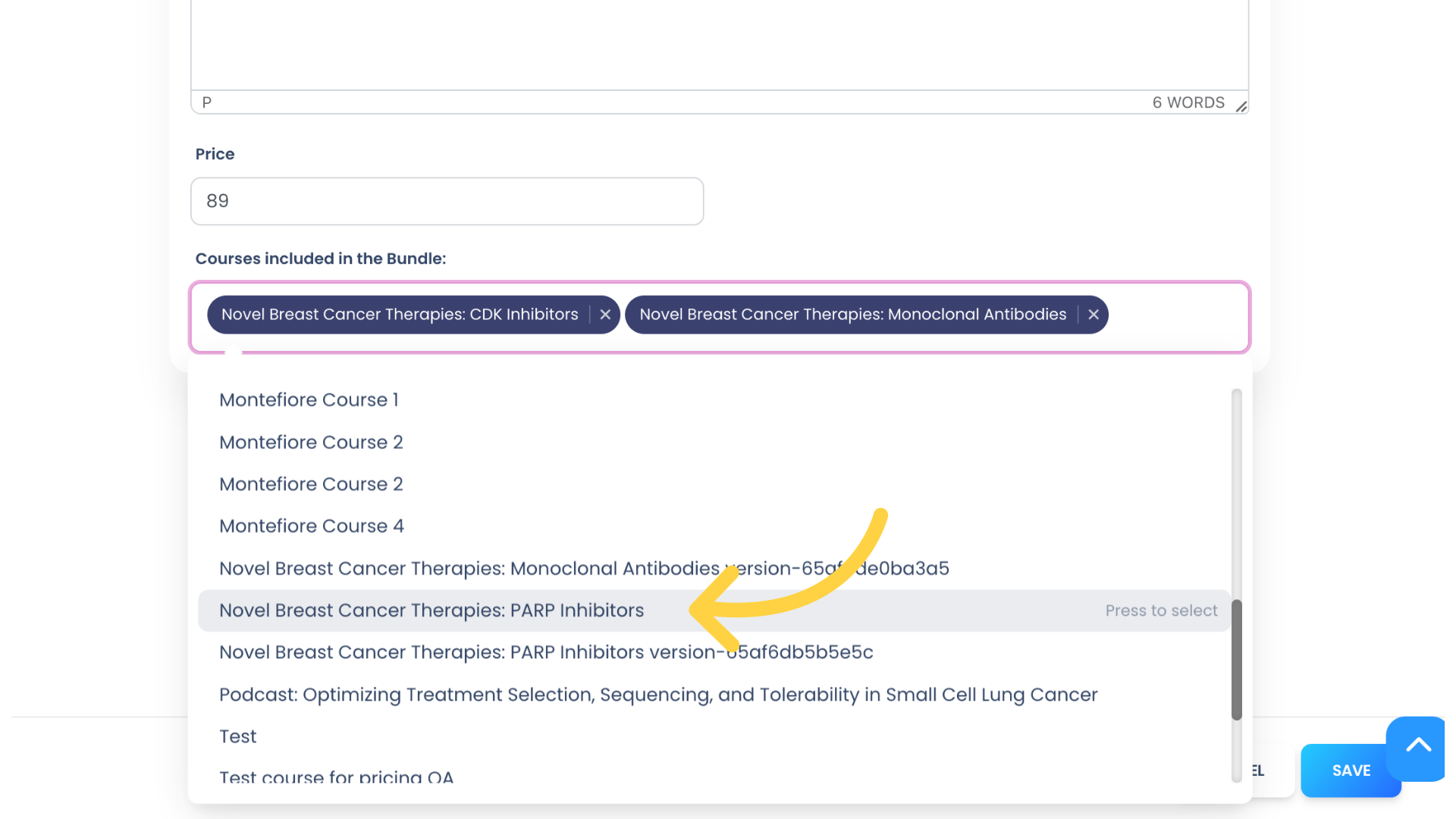
8. Click “SAVE” to save your new Bundle or click “CANCEL” to return to the Bundle list without saving.
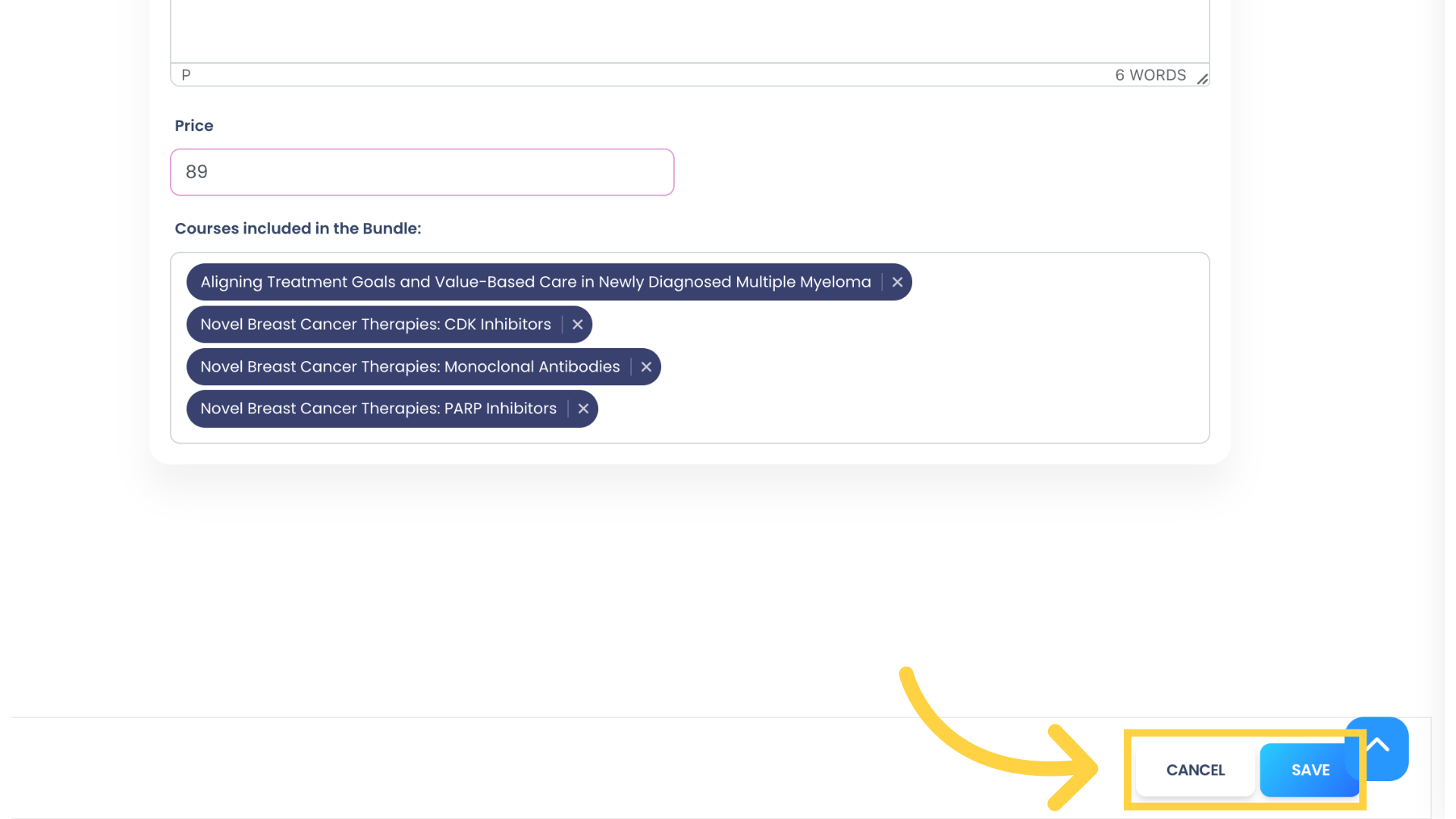
9. You can view, edit, or delete a Bundle from the Bundle list by clicking on the appropriate icon in the Action column.
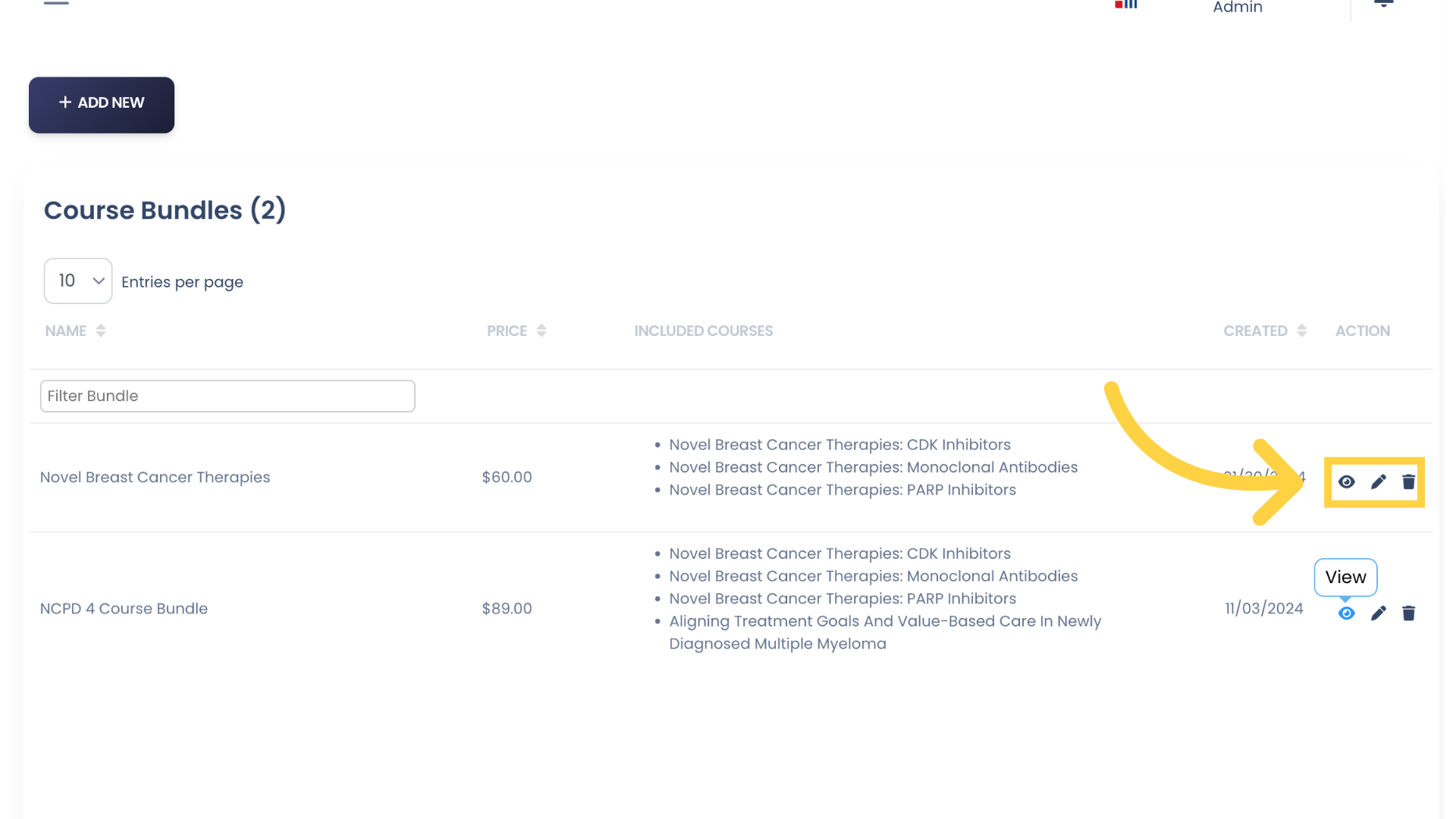
10. Now that your Bundle has been created, click Portal Builder to publish it to your Portal.
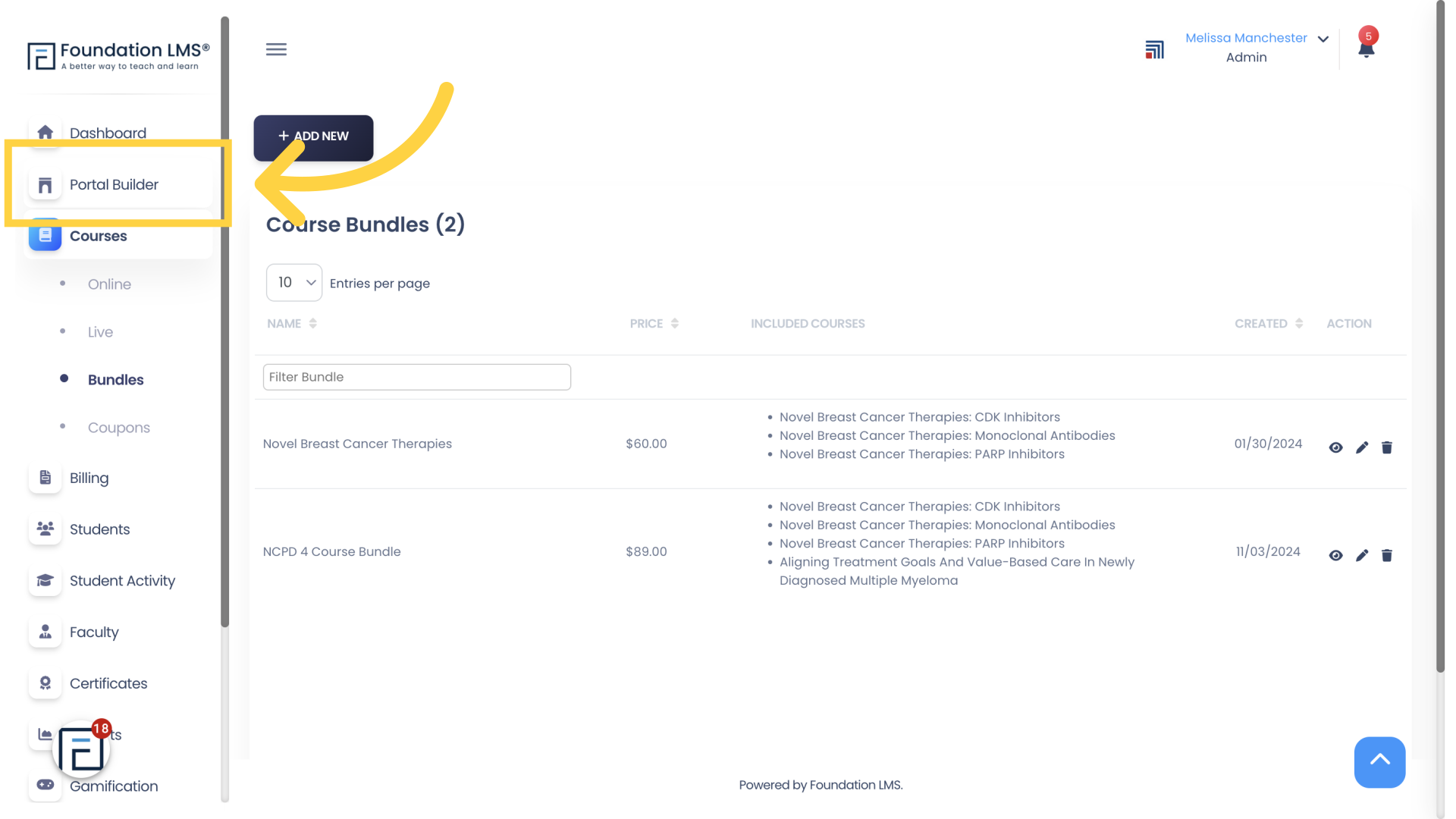
11. Click Content to display the Content panel.
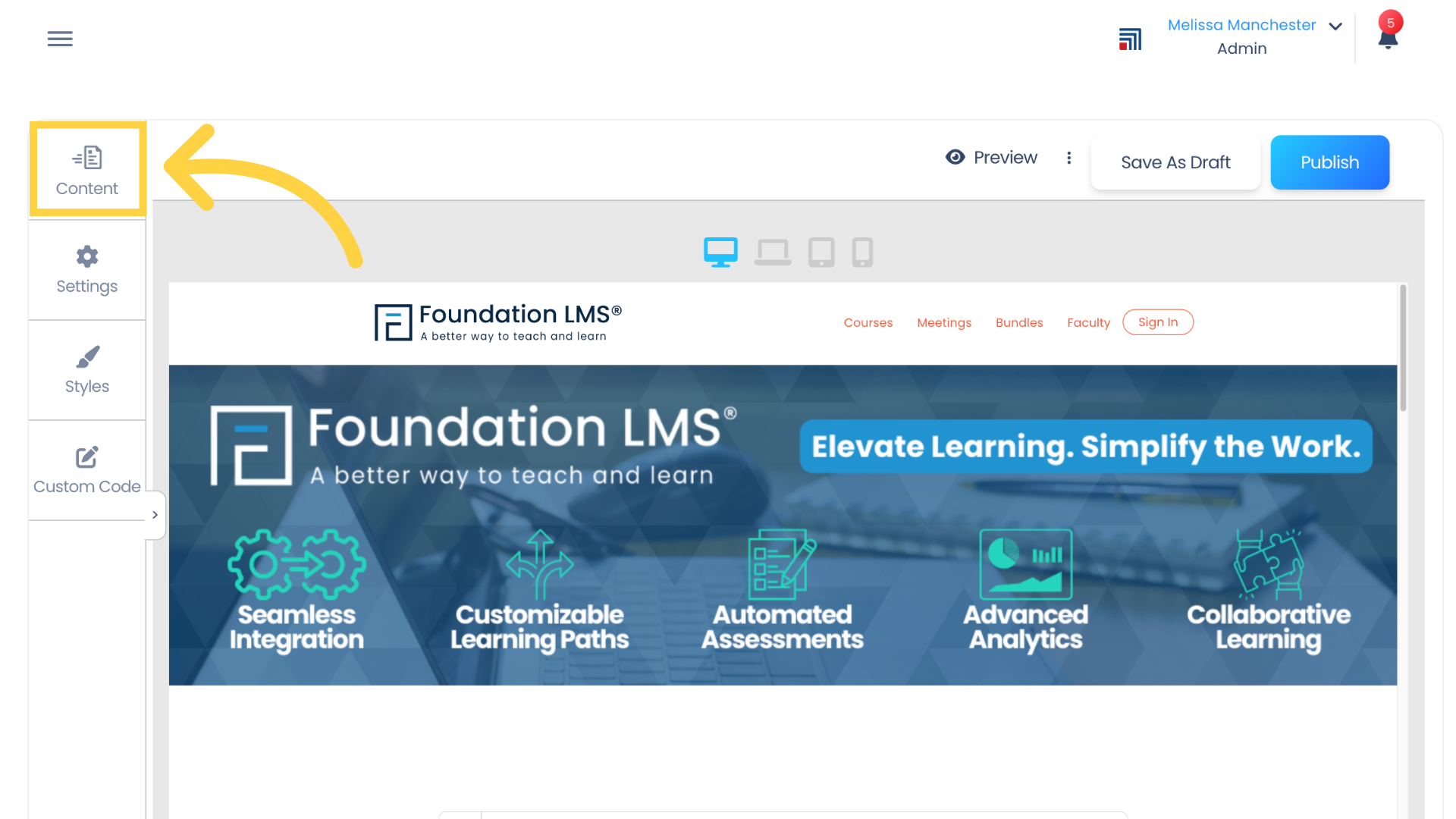
12. Click to expand the Body section.
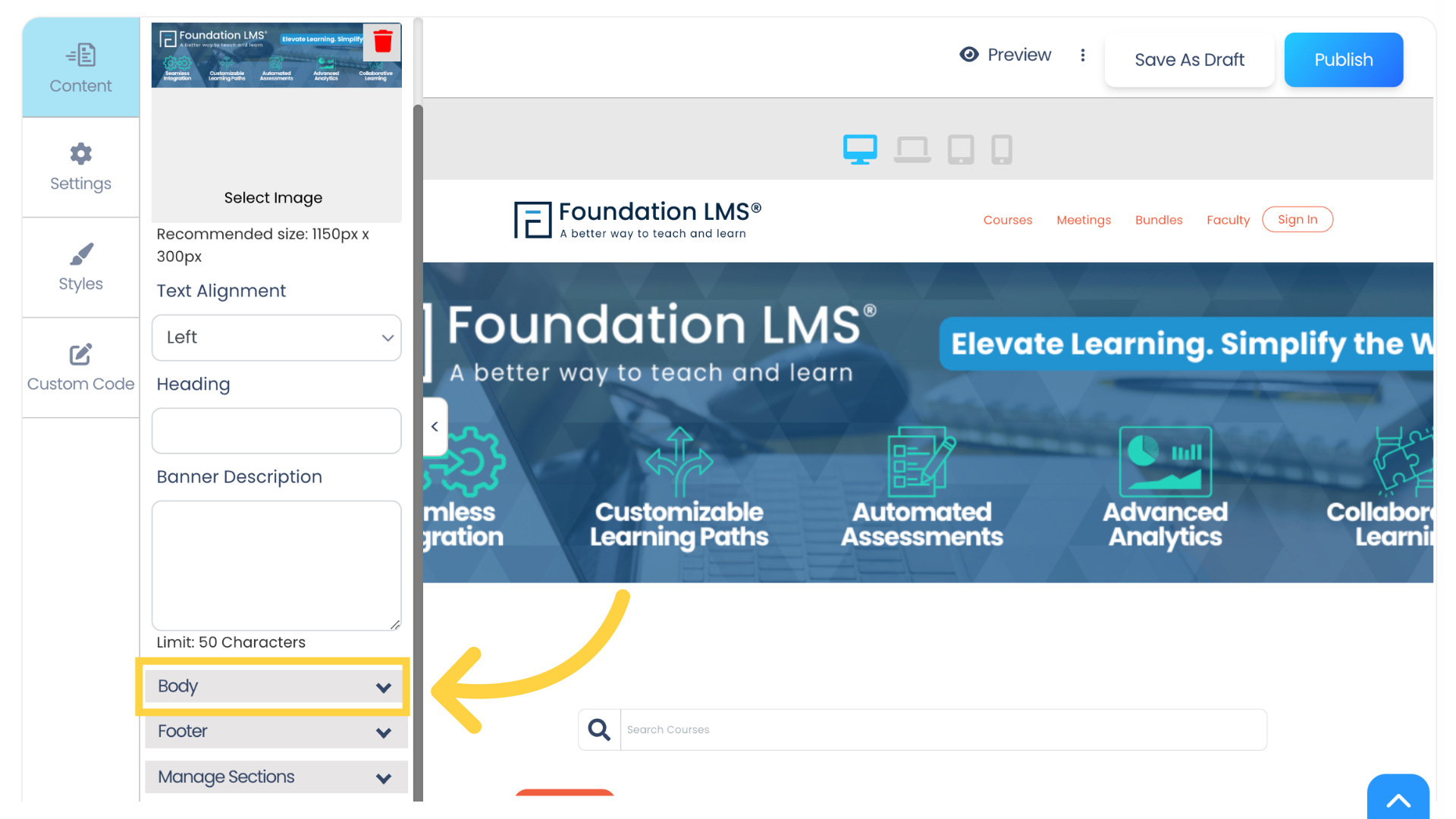
13. Scroll down until you find the Manage Bundles section. Locate your newly created bundle and click the toggle icon to enable it.
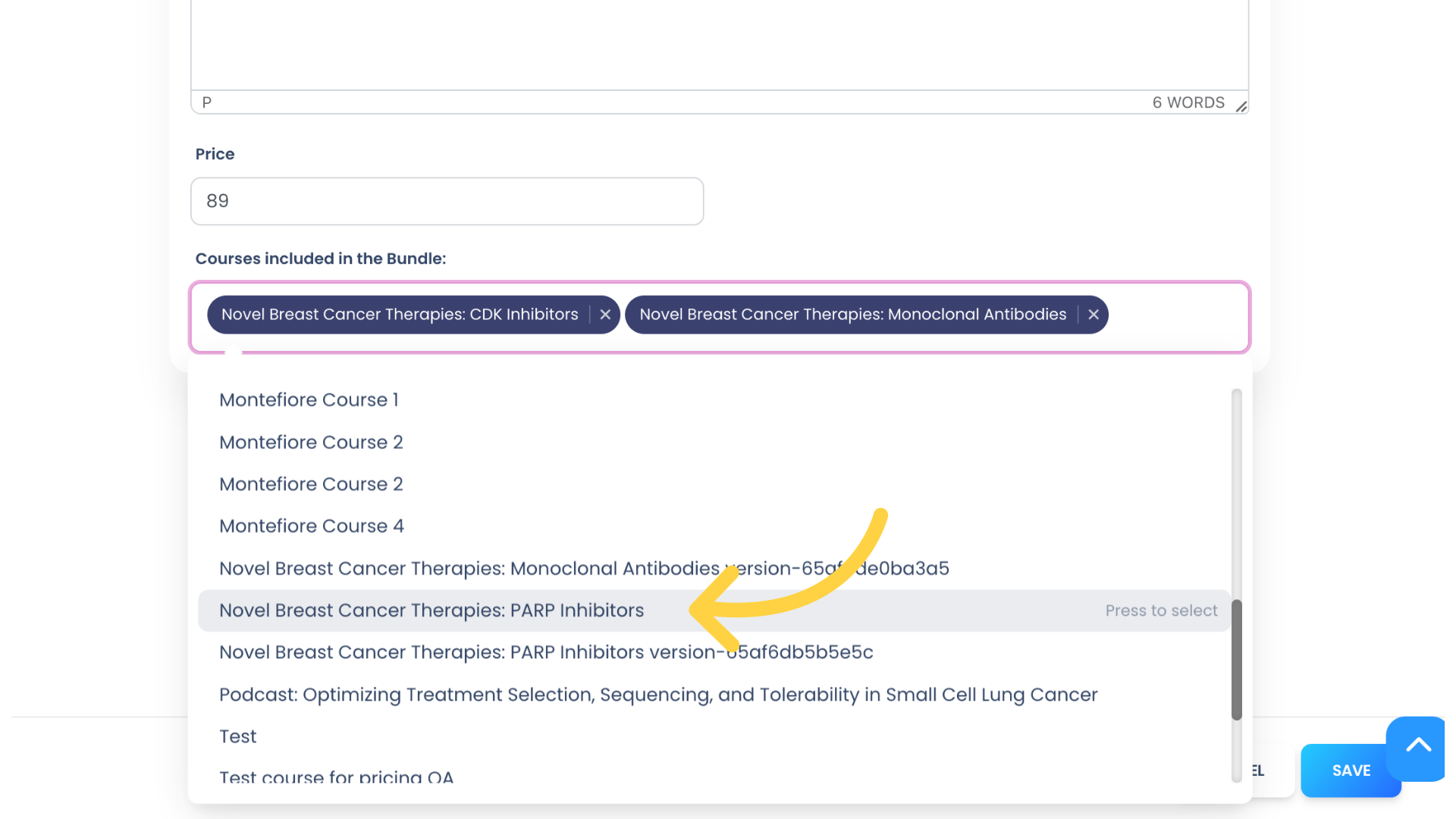
14. Click Publish to save your changes.
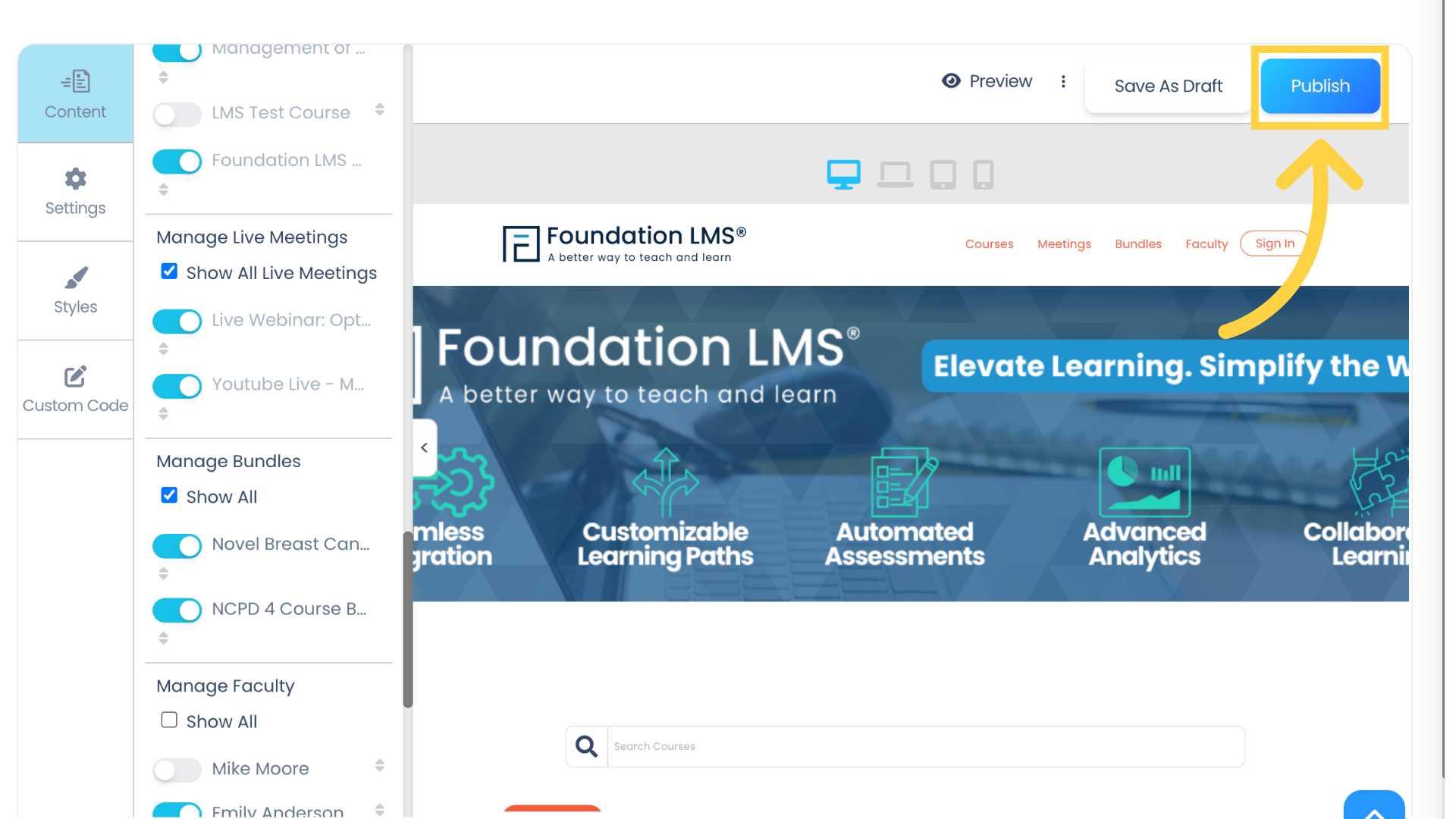
15. Here is an example of a Course Bundle on the Portal home page. Note the Bundle name text overlayed on the Bundle image.